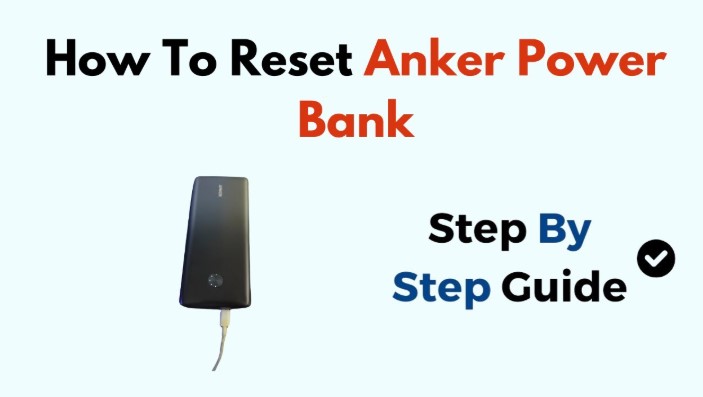How to Reset Anker Power Bank? 5 Simple Steps
A power bank that stops working at the wrong time can be frustrating, especially if it’s your trusted Anker model. A quick reset often brings it back to life and fixes charging issues, blinking lights, or sudden shutdowns.
Many users face these small glitches after long use or after connecting incompatible chargers. Resetting clears temporary faults in the circuit and helps the battery function smoothly again.
The process is simple and safe, requiring no technical skills or tools. This guide explains each step clearly so anyone can follow it with confidence. It also shares useful tips to keep the power bank performing like new.
After reading, you’ll understand how to handle common charging problems without wasting time or money. A few careful actions can make your Anker power bank reliable again and ready for your next trip or busy day.
How to Reset Anker Power Bank?
Anker power banks are reliable and well-built. They charge phones, tablets, and other gadgets fast and safely. Yet, even the best devices can face small issues.
Sometimes, your Anker power bank may stop charging, fail to turn on, or the LED lights may stop blinking. These small problems often happen due to minor software errors or static electricity build-up inside the device.
Resetting the power bank can solve these problems quickly. It clears the system memory and restores normal function.
This step is safe and doesn’t harm the battery or internal parts. You don’t need special tools or repair skills just follow some simple steps carefully.
Why a Reset May Be Needed?

A reset helps fix several small internal faults. Let’s look at the most common reasons your Anker power bank may need one.
-
Power Button Not Responding: Sometimes, the power button feels stuck or doesn’t react.
-
LED Indicators Not Working: The lights may stop blinking or show the wrong charging level.
-
Device Not Charging: The power bank doesn’t charge your phone or stops halfway.
-
Power Bank Not Charging Itself: It doesn’t take power even after hours of charging.
-
Sudden Auto Shut Down: The power bank turns off too soon, even with charge left.
These are signs that the internal circuit may be confused or locked. Resetting clears this error and reboots the system safely.
Before Resetting – Check These First
Many users think their power bank is dead, but the issue may be with the charging cable or adapter. Do these quick checks before starting the reset process.
1. Try a Different Cable
Faulty cables are the number one reason power banks stop working. Use a high-quality USB cable that you know works with other devices.
2. Test the Adapter
Weak power adapters can’t deliver enough energy to charge the power bank. Use an adapter with at least 2A (amps) output for fast and proper charging.
3. Inspect the Ports
Check the USB input and output ports. Dust, moisture, or rust may block the connection. Clean them gently with a dry brush or cotton swab.
4. Charge for a While
Sometimes the power bank battery is completely drained. Plug it in and leave it for at least 30 minutes before assuming it’s not working.
How to Reset Anker Power Bank [Step-by-Step]
Now that you’ve checked the basics, it’s time to reset your Anker power bank. These steps work for most models, including PowerCore, PowerCore Slim, and PowerCore Essential.
Step 1: Unplug All Cables
Remove all charging cables connected to the power bank. It should not be charging or giving power to another device.
Step 2: Let It Rest
Leave it disconnected for about 10–15 minutes. This helps the internal charge clear out. Many users skip this step, but it’s important for a full reset.
Step 3: Hold the Power Button
Press and hold the power button for 10 to 15 seconds. This step restarts the internal circuit and resets the microchip that controls charging and lights.
-
Some models like the PowerCore Essential or PowerCore Fusion have a small reset pinhole near the USB ports. Use a paperclip to press it gently for a few seconds.
-
Avoid using sharp tools or metal pins that can scratch the port.
Step 4: Recharge the Power Bank
After resetting, connect it to your wall charger again. Watch for the LED lights to blink or turn on. This means power is flowing again.
Step 5: Test the Output
Connect your phone or any small device to test if it starts charging. If it works fine, the reset is successful.
How to Reset Different Anker Models?
Here’s a quick list of popular Anker models and their reset steps.
| Model Name | Reset Method |
|---|---|
| Anker PowerCore 10000 | Hold power button for 15 seconds |
| Anker PowerCore Slim 10000 | Press and hold for 10 seconds |
| Anker PowerCore 26800 | Press power button twice quickly |
| Anker PowerCore Essential 20000 | Hold power button for 15 seconds or use pinhole reset |
| Anker PowerCore Fusion 5000 | Unplug everything and hold power button for 20 seconds |
| Anker PowerCore III Elite | Hold power button for 15 seconds while unplugged |
If you are unsure, check the user manual or the official Anker website. The reset process is slightly different for each model.
Extra Troubleshooting Tips

Sometimes a reset doesn’t fix all issues. Try these extra steps for better results.
1. Check for Deep Discharge
A deeply discharged battery can make the power bank look dead. Connect it to a wall charger for at least 2–3 hours. Don’t use a phone or computer USB port for this.
2. Check Temperature
If the power bank is too hot or too cold, it may not charge. Always use it at room temperature (20–25°C). Heat can harm the lithium battery.
3. Use a Certified Charger
Anker recommends using chargers that follow PowerIQ or Quick Charge standards. These ensure stable power flow and protect against overvoltage.
4. Avoid Full Discharge Often
Draining your power bank completely before recharging can reduce battery life. Try to recharge it when the light indicator shows one or two bars left.
5. Keep It Active
Use your power bank at least once every month. Leaving it unused for too long can make the cells weak.
Safety Notes While Resetting
-
Never open the power bank casing. It can void warranty and cause shock or fire hazards.
-
Avoid metal or sharp tools while pressing the reset pinhole.
-
Do not charge near water, direct sunlight, or on soft surfaces like a bed.
-
Stop using it if you smell burning plastic or see swelling.
Safety should always come first.
FAQs
1. Why does my Anker power bank not turn on after charging?
It might be in protection mode or fully discharged. Try a full reset and charge it for several hours with a wall charger.
2. What does it mean when all LED lights flash?
Flashing lights often signal a short circuit, overheat, or internal error. A reset usually clears this issue.
3. Can I overcharge my Anker power bank?
No. Most Anker models have overcharge protection. Still, it’s better not to leave it plugged in for more than 12 hours.
4. How do I know if my reset worked?
After the reset, the LED lights should blink normally, and your phone should start charging when connected.
5. My Anker power bank still doesn’t charge after resetting. What now?
Try using a new cable and wall adapter. If it still fails, contact Anker customer support. It might be a hardware fault.
Conclusion
Resetting your Anker power bank can fix most small problems like no charging, blinking lights, or unresponsive buttons. It’s a simple process that takes only a few minutes.
Always check your cables and adapters before you assume the power bank is faulty. Keep it clean, store it in a cool place, and use it often to keep the battery healthy. A quick reset often brings your Anker power bank back to life.