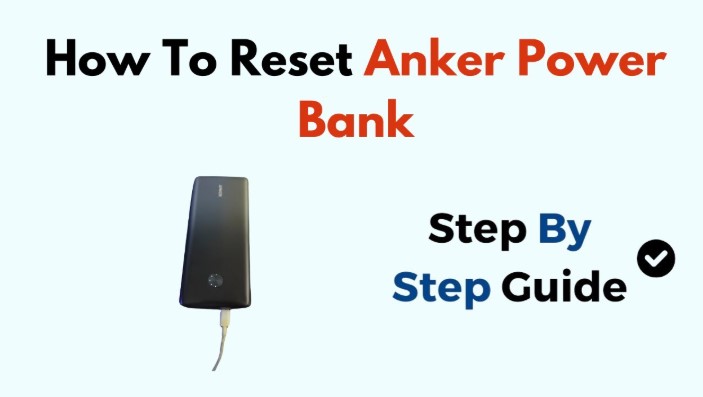Can I Mate An Anker Mouse to a PC Dongle?
Anker mice have earned a reputation for reliability and sleek design, making them a popular choice for both home and office use. Many users wonder about pairing these devices with a PC dongle, especially when dealing with wireless connections.
Understanding the compatibility between an Anker mouse and a PC dongle ensures smooth performance and avoids frustrating connection issues. Most Anker mice come with their own USB receivers or support Bluetooth, but using a different dongle may not always work seamlessly.
Checking the mouse’s specifications and the type of dongle helps determine whether pairing is possible. Simple steps like connecting the USB dongle, installing necessary drivers, and following pairing instructions can make a big difference.
Knowing the right approach saves time and enhances your computing experience. This guide dives into practical tips for connecting an Anker mouse to a PC dongle effectively.
Can I Mate An Anker Mouse to a PC Dongle?
Wireless mice make working on a PC easier. Anker mice are known for their comfort, battery life, and reliable performance. Many users wonder if they can connect an Anker mouse to a generic PC dongle.
Understanding how wireless communication works helps answer this question. This guide explains the connection process, compatibility issues, and alternative solutions.
How Anker Mice Connect to PCs?
Anker mice usually connect in two ways: USB dongle or Bluetooth. Knowing the difference is important.
USB Dongle Connection
Most Anker mice come with a small USB receiver called a dongle. This dongle communicates with the mouse using a special signal.
The signal is often encrypted or unique to Anker devices. This means the mouse will only recognize its own dongle. Trying to pair it with a different brand’s dongle usually fails.
Bluetooth Connection
Some Anker mice support Bluetooth. Bluetooth allows the mouse to connect directly to your PC without a dongle. Modern PCs often have Bluetooth built-in.
The connection works over a standard wireless protocol, so you can use the mouse with different devices. Bluetooth avoids the compatibility problem that happens with third-party dongles.
Can You Use Any Dongle with Anker Mice?

Most users hope a single dongle can work with multiple mice. Unfortunately, Anker mice are not designed for this. Each dongle is matched to the mouse at the factory.
The pairing process is locked to the original dongle. Generic or third-party dongles cannot mimic the original signal. This is true for almost all wireless mice, not just Anker.
Step-by-Step Guide to Connect an Anker Mouse
Using the Original USB Dongle
-
Insert the dongle into a free USB port on your PC.
-
Turn on the mouse.
-
Press the pairing button on the mouse if available.
-
Wait for the PC to detect the mouse.
-
The mouse is ready to use once recognized.
This method is the most reliable. It ensures a stable connection with minimal lag.
Using Bluetooth
-
Ensure your PC’s Bluetooth is turned on.
-
Put the mouse in Bluetooth pairing mode. This usually involves pressing a button on the bottom.
-
Open your PC’s Bluetooth settings and scan for devices.
-
Select your Anker mouse from the list and connect.
-
Test the mouse to confirm it works properly.
Bluetooth is convenient for laptops or devices without free USB ports. It also allows you to switch the mouse between devices easily.
Compatibility Issues to Know
-
Not all Anker mice have Bluetooth. Check the product description before buying.
-
Older PCs may not support the latest Bluetooth version. In such cases, a USB dongle is necessary.
-
Some PCs with limited USB ports may need a USB hub to connect multiple devices.
-
USB dongle connections are usually faster and have lower latency than Bluetooth. This is important for precise work, like editing or gaming.
Tips for Smooth Connection
-
Keep the mouse and dongle close to each other during setup.
-
Replace or charge batteries regularly to prevent disconnection.
-
Update your PC drivers to ensure proper recognition.
-
Restart your PC if the mouse is not detected immediately.
-
Avoid interference from other wireless devices. Wi-Fi routers and Bluetooth headphones can sometimes interfere with the mouse signal.
Advantages of Using Bluetooth Mice
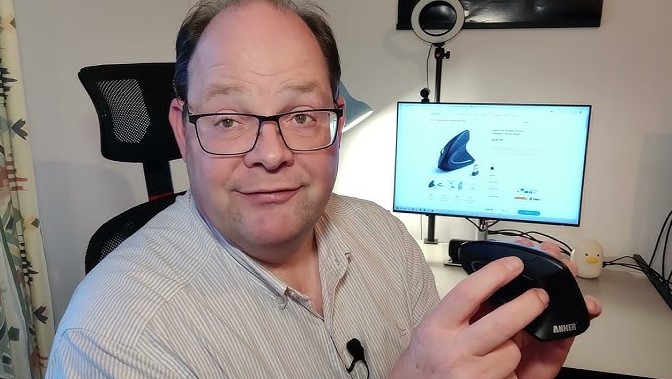
-
Works without a dongle, freeing up USB ports.
-
Can connect to multiple devices that support Bluetooth.
-
Easy to switch between laptop, PC, or tablet.
-
Reduces the risk of losing small USB dongles.
Disadvantages of Relying on Bluetooth
-
Slightly higher latency compared to a USB dongle.
-
Older devices may not detect new Bluetooth devices.
-
Battery life may drain faster if the mouse is used constantly.
Final Thoughts
Connecting an Anker mouse to a PC works best with the original USB dongle or Bluetooth. Pairing it with a third-party dongle rarely succeeds.
Knowing your mouse model and PC’s capabilities helps you choose the right method. Using Bluetooth adds flexibility, while a dongle ensures a stable, low-latency connection.
FAQs
Can I use a different USB dongle with my Anker mouse?
No. Anker mice are usually paired with their original dongle. Third-party dongles do not work.
Do all Anker mice support Bluetooth?
No. Only selected models have Bluetooth capability. Check the product before buying.
How can I know if my PC supports Bluetooth?
Check the device manager or system settings for Bluetooth hardware. Some older PCs need a USB Bluetooth adapter.
Why does my Anker mouse sometimes disconnect?
Low batteries, distance, interference, or outdated drivers can cause disconnection.
Can I use one Anker mouse for multiple PCs?
Yes, if the mouse supports Bluetooth. Otherwise, each PC needs the mouse’s original dongle.